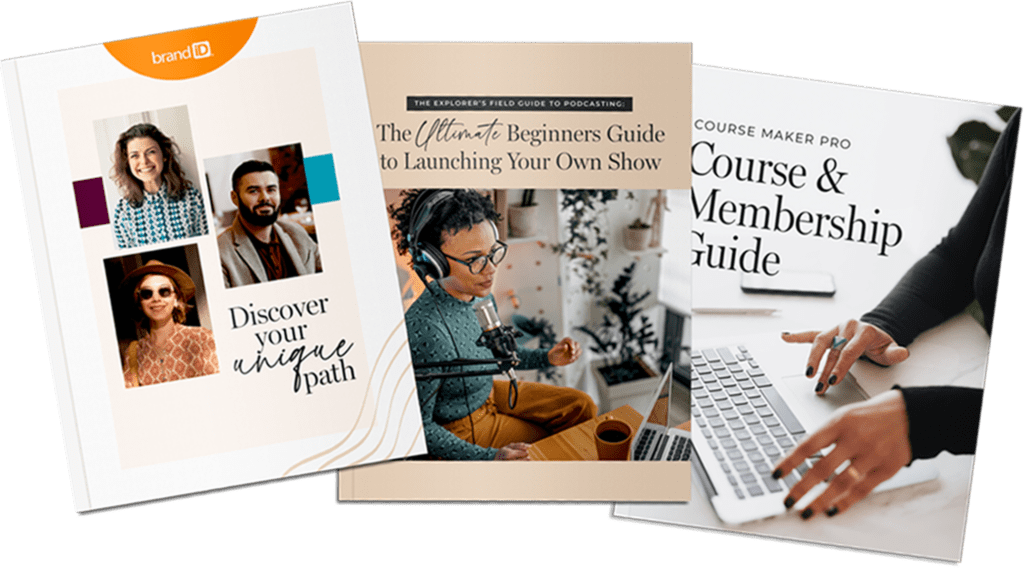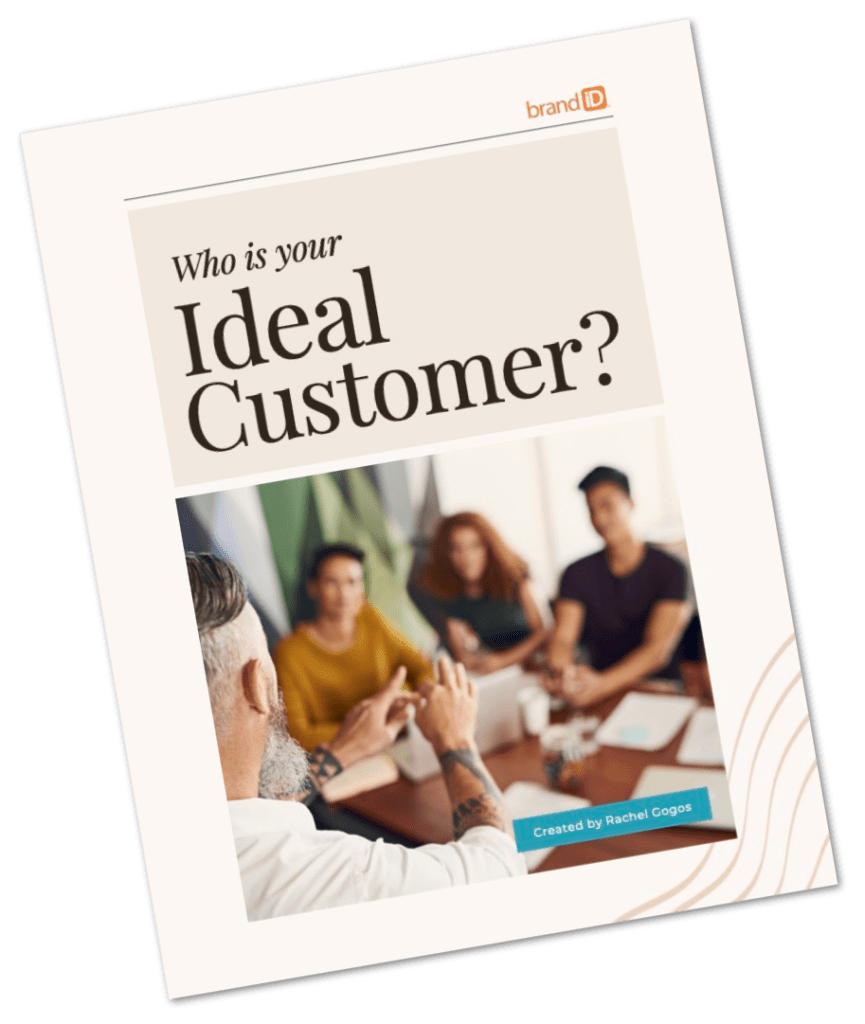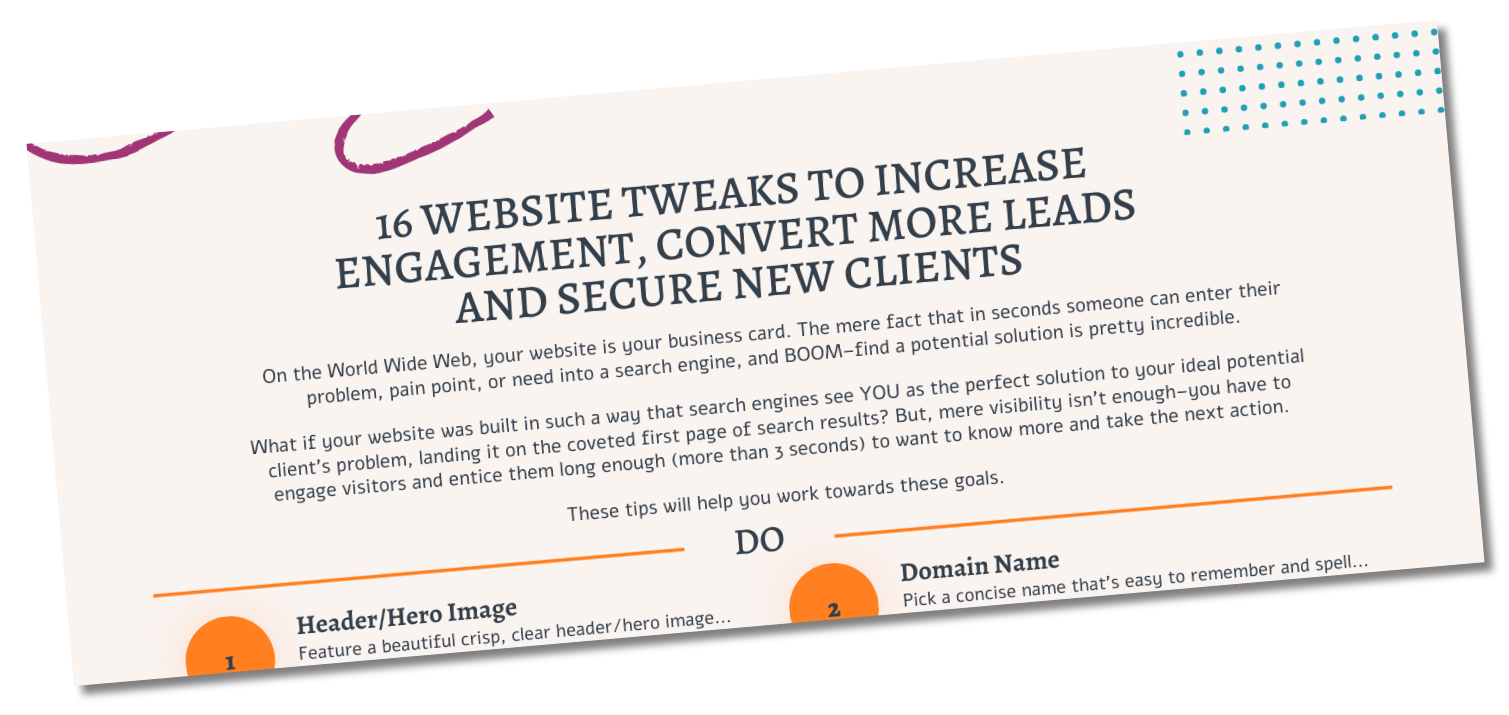Course Maker Pro from brandiD is built exclusively for the Genesis Framework. Please ensure you have installed Genesis on your site before using this Child theme.
Download Your Theme
Immediately after your purchase, you should receive a confirmation email with a download link. Your purchase of the Course Maker Pro theme includes a file called course-maker-pro.zip — this archive contains the theme files.
- Install the Genesis Framework.
From your WordPress Dashboard go to Appearance > Themes.
Click “Add New.”
Click “Upload Theme.”
Browse your computer to upload the file you purchased from StudioPress.
You do not need to activate the Genesis Framework. - Install Course Maker Pro Theme.
From your WordPress Dashboard go to Appearance > Themes.
Click “Add New.”
Click “Upload Theme.”
Browse your computer to upload the file called “course-maker-pro.zip.”
Click “Activate” when the file is finished uploading.
You will be taken to a screen where you can run the optional One-Click Theme Setup